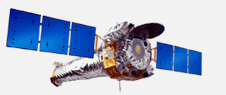Installing ds9
Directions for Windows 7
- Go to http://ds9.si.edu/site/Download.html and click the Windows 7 link to begin the download.
- When asked "Do you want to run or save SAOImage DS9 7.2 Install.exe" click Run. The WinZip Self-Extractor program will open.
- Type or click the Browse button to set the "Unzip to" folder. It defaults to C:\ds9. Now click the Unzip button. You will get a window staing file(s) unzipped successfully. Click the OK button.
- Open the ds9 folder at the location you set in step 3. Within the folder, find and open (double-click) the ds9 program. The icon will be a yellow circle framed with a blue ring and named ds9.
- Troubleshooting and ds9 FAQs are located at: http://ds9.si.edu/doc/faq.html
Directions for Mac
- Go to http://ds9.si.edu/site/Download.html and download the appropriate version for your operating system.
- This will come as a zip file named ds9.<os>.<version>.tar.gz. Double click the file to unzip it into a folder of the same name without the "tar.gz" extension. Move this folder to the "Applications" folder.
- Inside the ds9 folder, open the application "ds9" which appears as a gray box. It will open in the X Window System. (IMPORTANT for Mac OS 10.8 users: Starting with MacOSX 10.8, Apple no longer provides an X11 window server. Before opening ds9, go to http://xquartz.macosforge.org/landing and download XQuartz.)
- Troubleshooting and ds9 FAQs are located at: http://ds9.si.edu/doc/faq.html
Last updated: 07/07/14
|