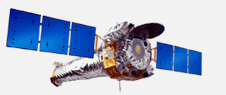 |  | |||||
| Install: Windows | Mac | Unix | Installation Notes | [Contact Help] [Chandra Public Page] |
| |||||||||
| |||||||||
ds9 for UnixStep 1a) Installing the ds9 imaging system for Linux, LinuxPPC, Solaris, SGI, Alpha OSF1, HP-UX1. to install ds9 for use with a Unix system (Linux, LinuxPPC, Solaris, SGI, Alpha OSF1, HP-UX) click here and scroll down to the appropriate platform entry under the type of download (HTTP, Binaries,FTP, etc) that you wish to use. 2. Clicking the appropriate link will initiate retrieval of a ds9 compressed tar file onto your computer. Depending on your browser, one or more dialog boxes will come up on your computer confirming that you want to download the ds9 tar file and asking where you want to store it. For example, under Netscape, a "Save As" dialog box will ask you where you want to save the file. It does not matter in which directory you chose to save the file. Click the "OK" button and the download file will be retrieved and stored in the place specified on your computer. At this point, you can close any open dialog/status window associated with the download. (Netscape does this automatically for you, but Mozilla usually leaves a status window up.) 3. Change directories to where you saved the file, if necessary, using the "cd" command. For example, if the file was saved in /home/eric, then you can run a command such as: "cd /home/eric" with your user name instead of "eric", of course. 4. In the directory to which you downloaded you should find a file named ds9.<os>.<version>.tar.gz, e.g., if you are a solaris user, "ds9.solaris.2.1.tar.gz". 5. You now uncompress and untar this file to get the ds9 program using a command such as: gunzip -c ds9.solaris.2.1.tar.gz | tar xf - This will create a program file called "ds9" in the same directory.
7. After installation is complete, you can delete the original compressed tar file. Note: You will not have to install ds9 again unless we post a notice to users saying that new features of the system require you to install a new version of ds9. In that case, you would follow this install procedure again. b) Starting ds9 To use the Chandra data analysis system, you must start ds9 and connect to the system. To start ds9 in a Unix environment:
c) Connecting to the Chandra Analysis software After you start ds9 you must perform one more step to connect the ds9 program to the Chandra analysis software. This is done through the ds9 pulldown "analysis" menu in the ds9 window that launches when you start the ds9 program.
Once this connection has been made to the Chandra Education data and analysis server, you can load the image of your choice. The analysis tool set will load automatically with the image. Note: Remember that each time you enter the Chandra data analysis software system for the first time in a new computer session, you must start ds9 by performing the steps in (b) and you must connect ds9 to the Chandra data analysis software by performing the steps in (c). Now you are ready to load images and perform analysis on the Chandra data sets. Go to Step 2: Learning ds9 Last updated: 02/17/04 |
|
Chandra Ed. Home Page | Installation | Learning ds9 | Activities & Images | Evaluation ds9 Installation: Windows | Mac | Unix | Notes Resources: ds9 | Chanda Public Information & Education |
|
|
Harvard-Smithsonian Center for Astrophysics 60 Garden Street, Cambridge, MA 02138 USA Phone: 617.496.7941 Fax: 617.495.7356 |
Comments & Questions? cxcedu@cfa.harvard.edu |
|
This site was developed with funding from NASA under Contract NAS8-39073. | |